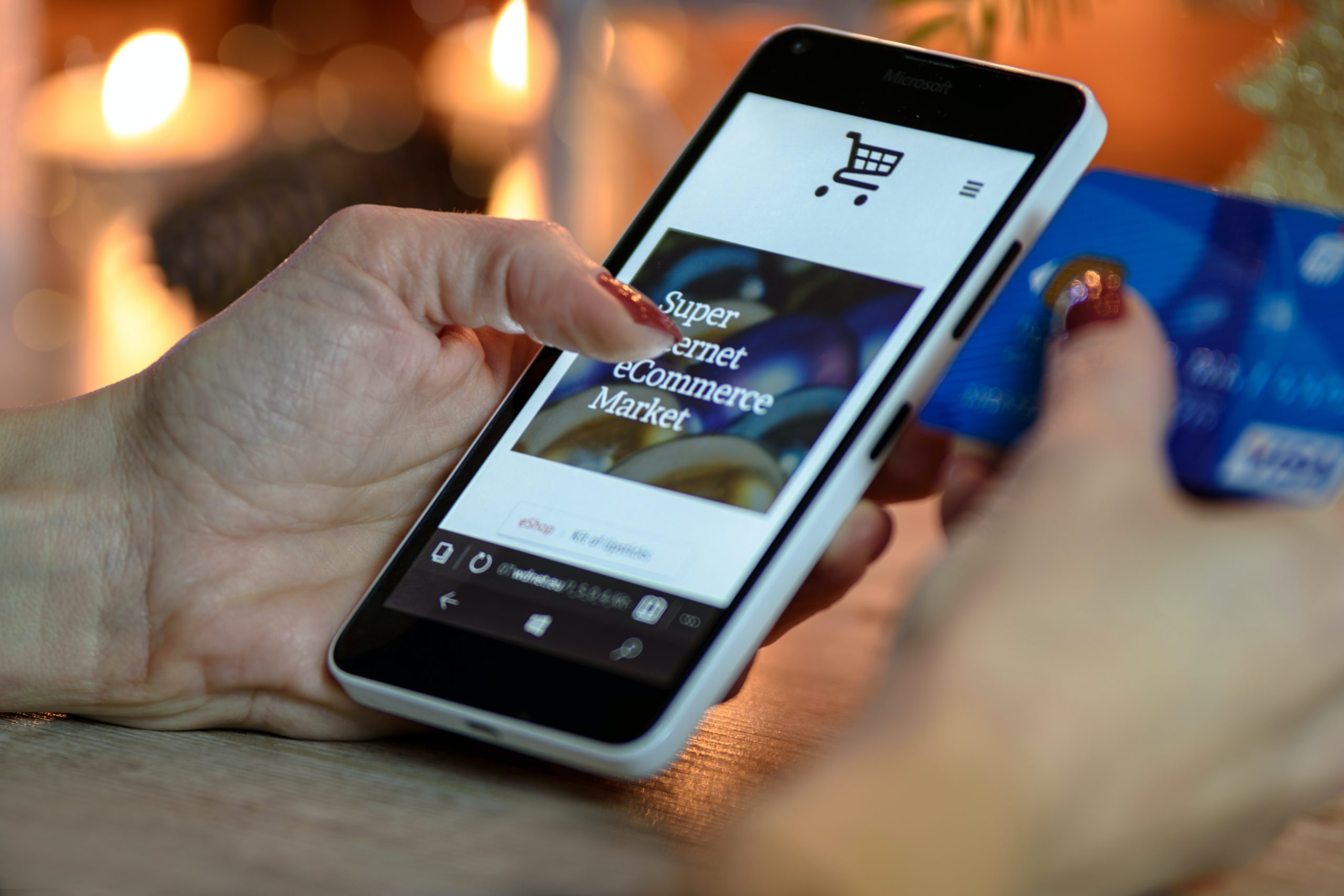How to Fix a Stuck Mobile Menu in WordPress: A Simple Solution
Encountering a mobile menu that won’t close after clicking a link can be incredibly frustrating, especially when the content loads in the background but remains hidden behind the menu. This issue can significantly impact user experience on your site.
If you’re using Colibri Pro with various plugins, including a cache and performance plugin like Hummingbird, you might have run into this problem. But don’t worry—there’s no need to stop using Hummingbird. Here’s how to troubleshoot and resolve the issue.
Step 1: Troubleshooting
When dealing with a plugin conflict, it’s best to start by disabling all plugins except the one you suspect is causing the problem.
- Deactivate all plugins, leaving only Colibri Pro active.
- Reactivate your plugins one by one, reloading the page after each activation until the problem reappears.
Pro Tip: Use Google Chrome’s Inspect mode to ensure a thorough refresh. Right-click on the page, select ‘Inspect,’ then right-click the refresh arrow in the top bar, and choose ‘Empty Cache and Hard Reload.’ This will help ensure no cached items interfere with your troubleshooting.
Step 2: The Solution
In one case, the culprit was the Hummingbird cache plugin. Although the free version of Hummingbird doesn’t offer many configuration options, there’s still a simple fix.
- Go to Hummingbird > Settings > Configs.
- Save your current config by naming it something like “Starter.”
- Hover over the Default config and click the Apply button that appears.
After applying the default config, clear the Hummingbird cache and perform a hard reload of your browser. Once these steps are complete, your mobile menu should function correctly, closing automatically as it should.